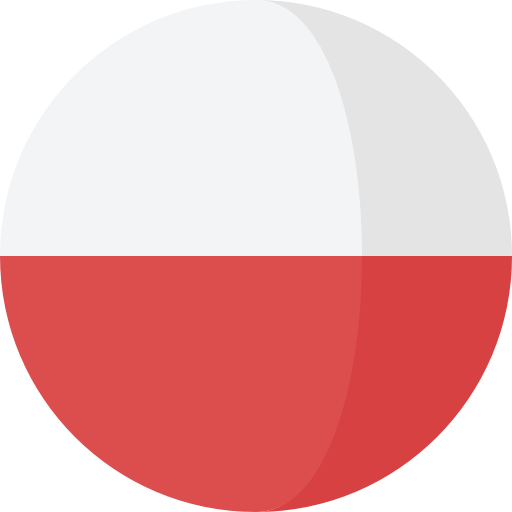Bartosz Siejka
PHP-developer/Web-developer
Senior Maintenance Technician
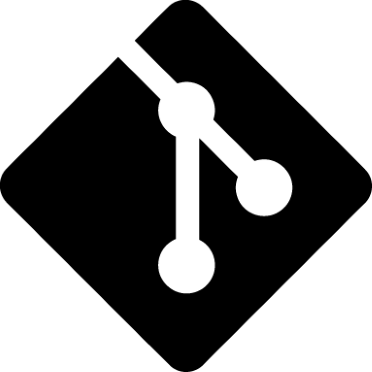
Git part 2 - basics
Hi!
Some times did not come here any new post, thus time to change it. Soon you will learn about how to start work with git, how effectively use this tool and how to join to exist project. Today next post from git series.
If you start your own project or you want join to existing, you have to make some place to work. With git it takes... a while. Just initilize repository in prepared directory using
git init
Now you initlized your project in git. It's good to personalized it. I think about exclude some not needed in repository files. We make divided for two cateogries of files: global files, which every programmer will have, e.g. directory with uploaded images and individual files like temporary files of your IDE. In first case we excluded files by add path to file in .gitignore. Modification of this file will be commit to repository. We can tell this is global file.
In case of privates files excluded should be in .git/info/exclude. This is local file and will not be send to repository.
OK, if excluded configuration is done time to next step.
If created repository initializing some project you can do nothing special. If you finished some part of project and you will want send files to repository just make
git add .
git ci -m 'Short commit description'
git push anchor-to-repo branch
Of course you can add concrete files replacing dot by file name.
If you continue existing project you can clone it
git clone anchor-to-repo
Of course you have to permission to clone repository. If it is on your account - problem doesn't exist. If it exist on someone else account you have to fork it firstly. Next you can clone using your fork. Like you noticed we are using addresses to repository very often. It could be hard to remember these. It's worth added shourtcut to addresses.
git remote add shortcut-name anchor-to-repo
You can check added shortcuts using
git remote -v
Usually assumed that main repository shortcut name is origin.
OK, everything good, you make some part of your project. You would like to check which files changed/added/removed. To check it you can use command
git status
List of display files will have two colors, green for files which will be commit in the next possibility and red for unstaged files. If you want staged files use command which know well
git add .
If you can unstaged file use display in status prompt
git reset HEAD file_name
If you want make fast review of changes you can diff these by
git diff
In diff and status command you can user --staged property and show only these file which will be commit.
By the way. Short version of commit command you know. If you can use all capabillities use
git commit
Now will be display file. You can add there short description of commit and next to empty row additional description.
To remove files, instead of standard rm use
git rm file_name
It let you remove files form direcotry and repository.